SQL Server Installation
Go to the following link to download developer version of SQL Server
https://www.microsoft.com/en-in/sql-server/sql-server-downloads
1 – Select the developer version
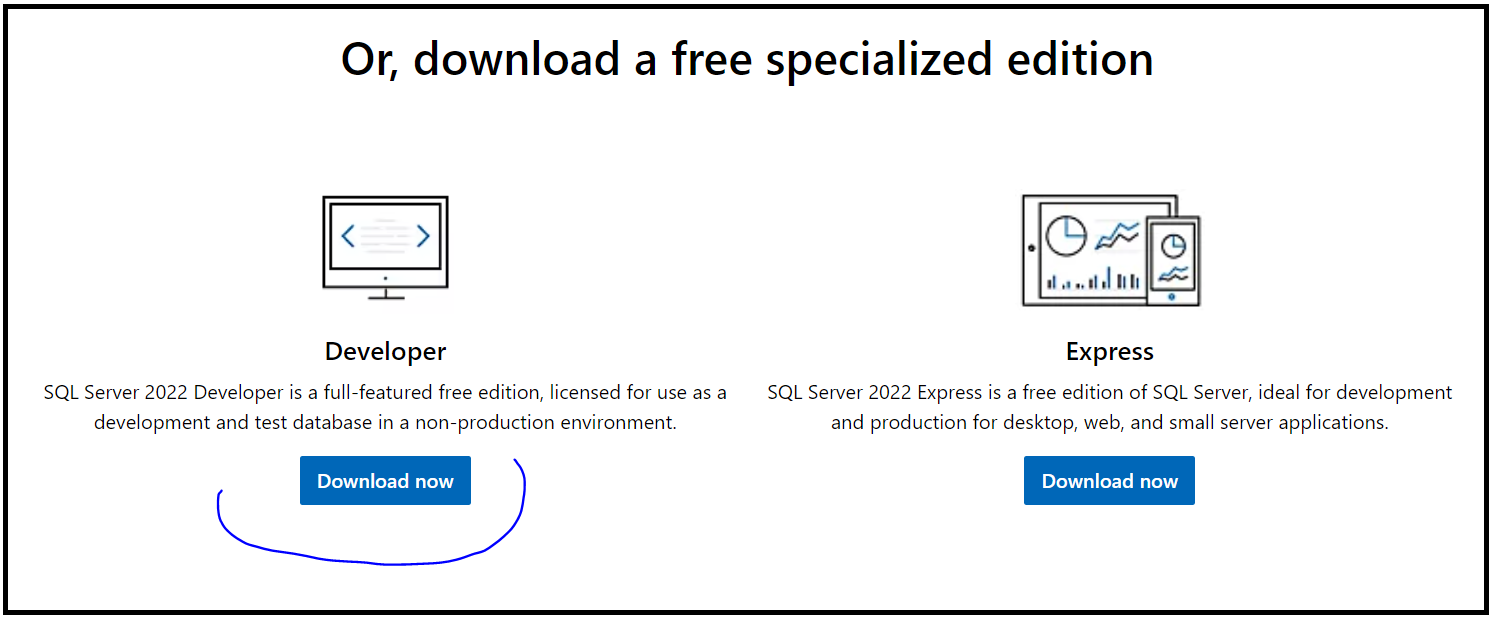
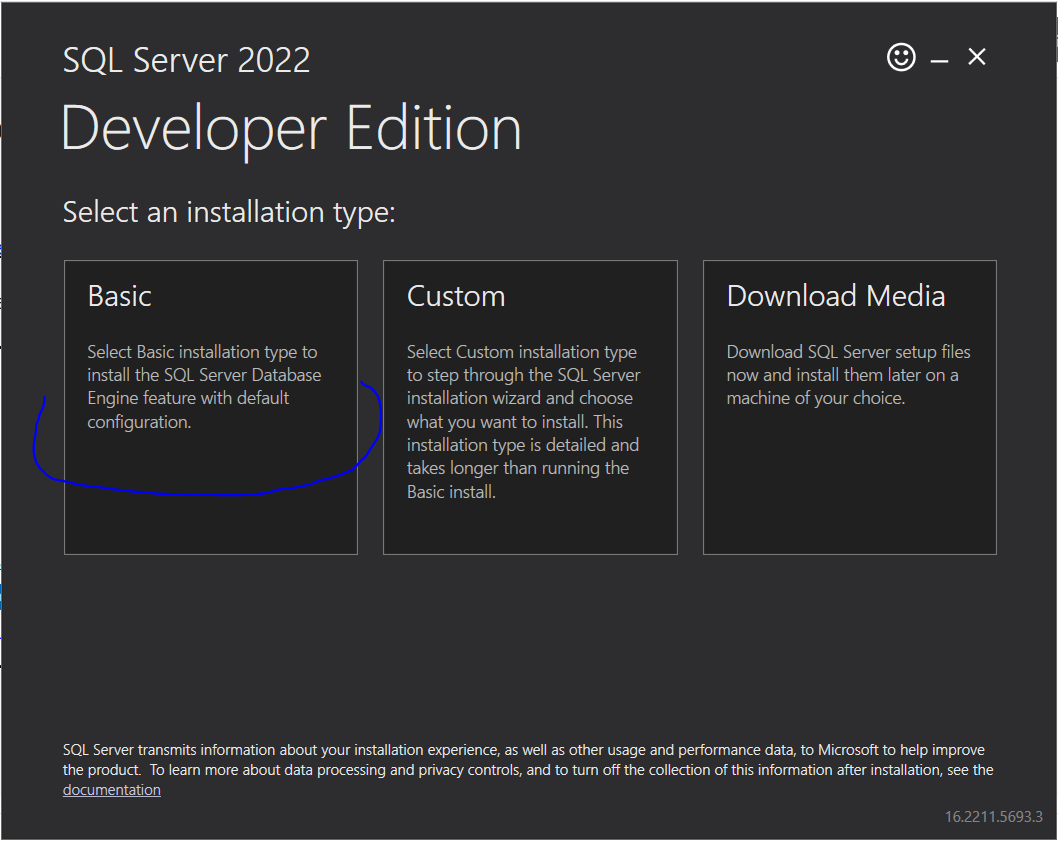
2 – Click on Accept
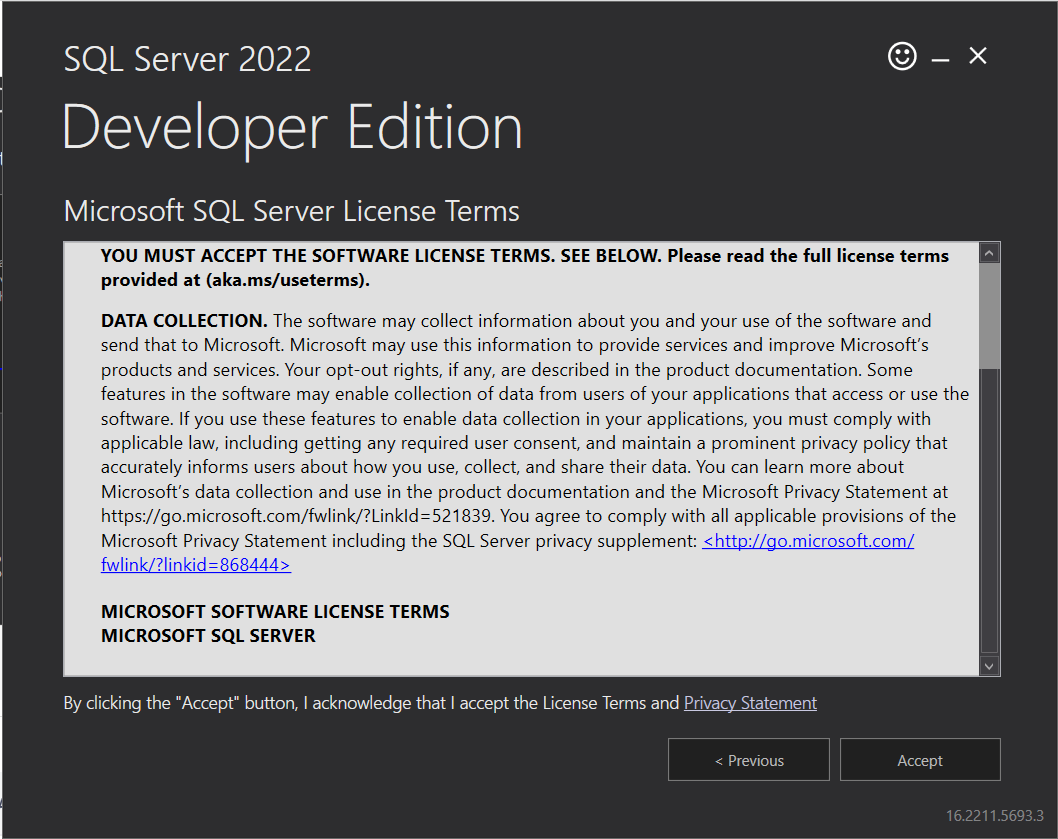
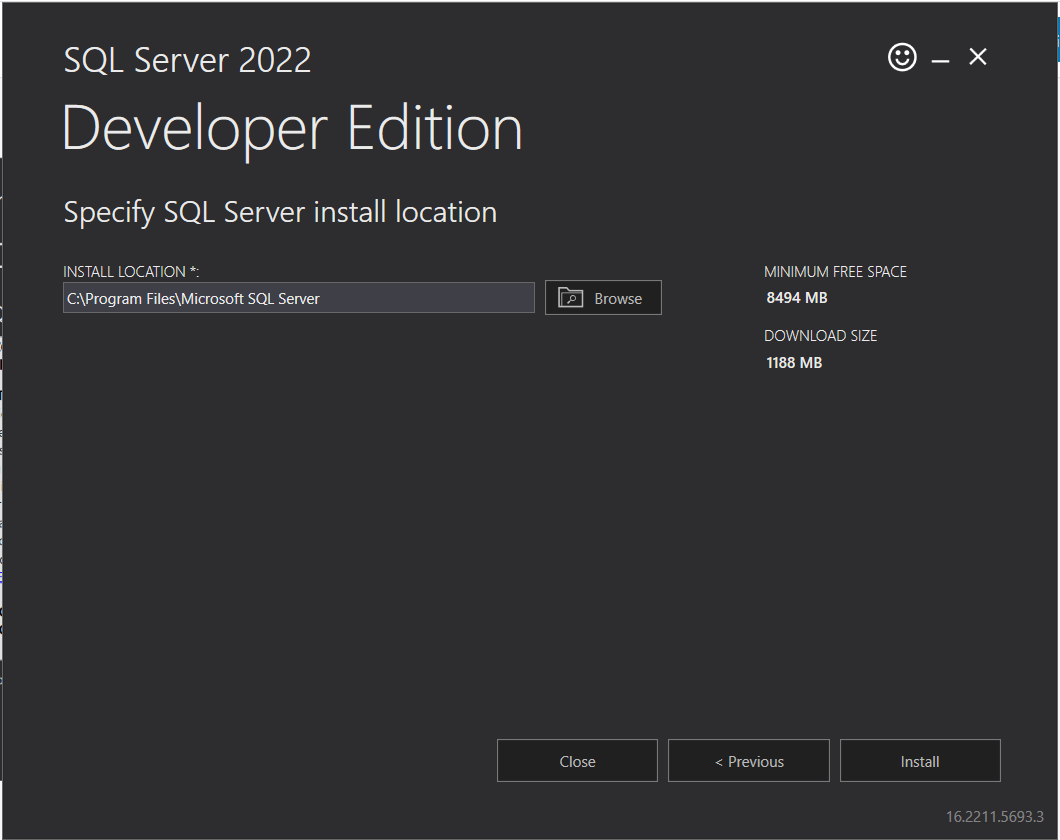
3 – Wait till the installation goes on
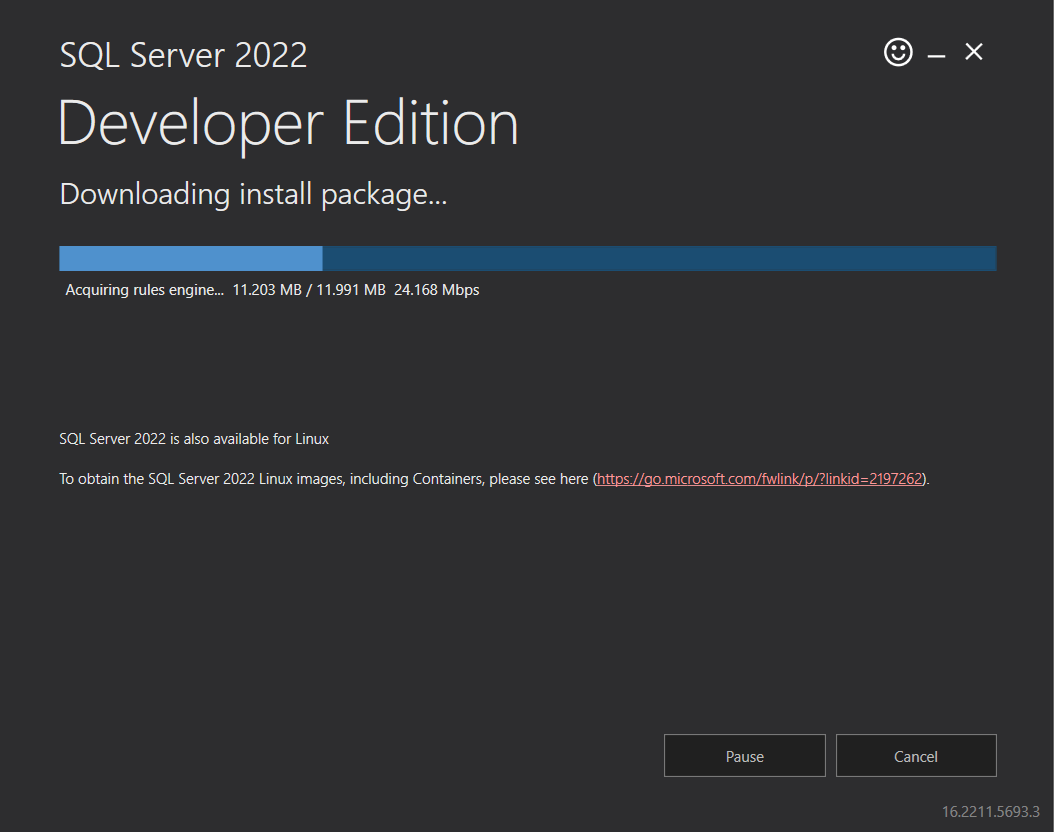
4 – Click on ‘Connect Now’ button
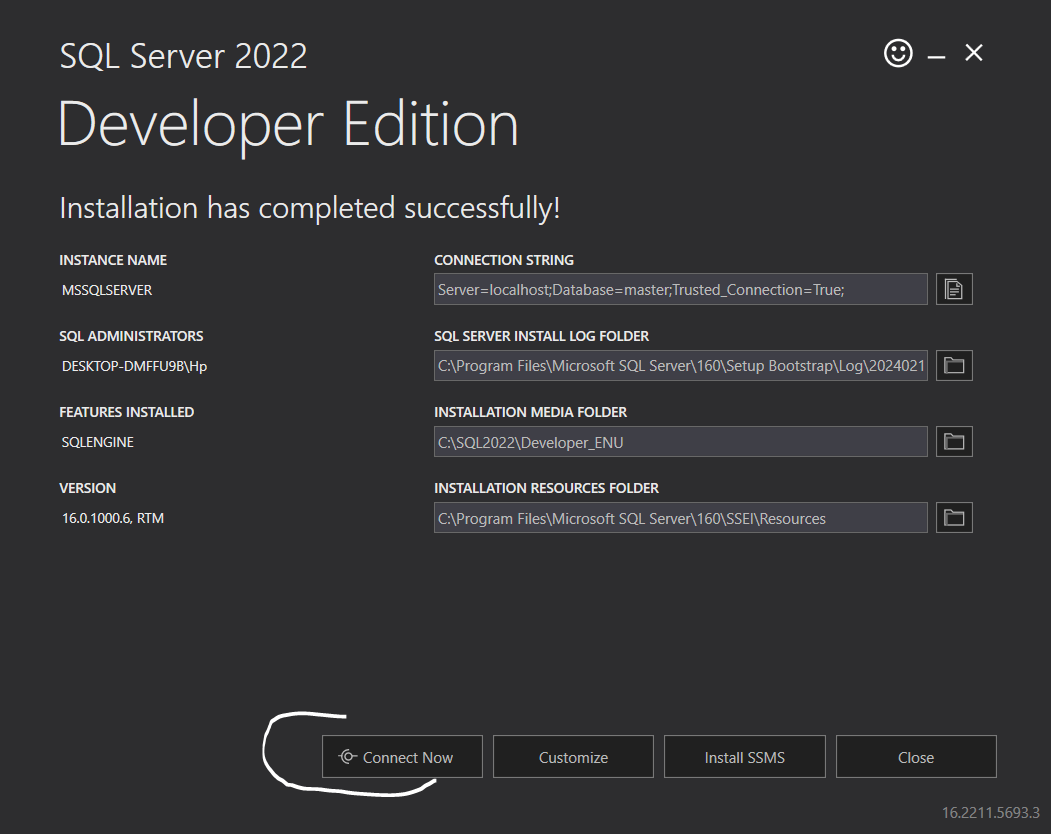
5 – In order to install SQL Server Management Studio, click on the button Install SSMS as below
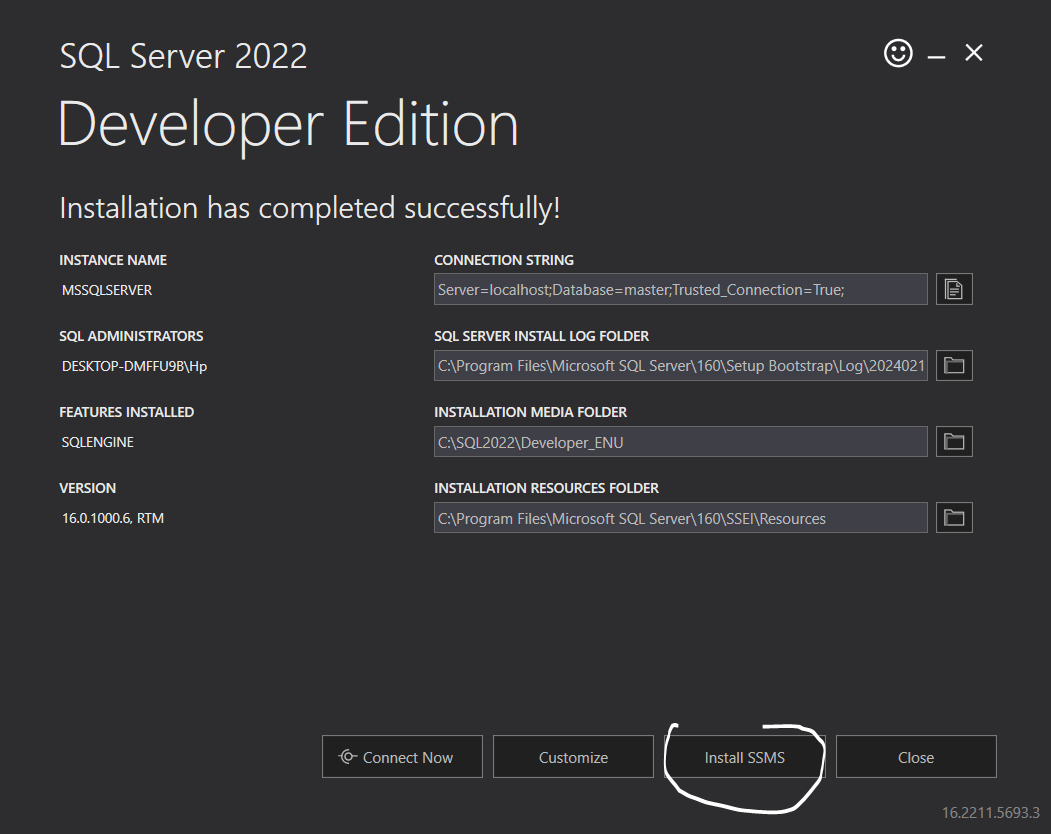
6 – You will be navigated to the below link
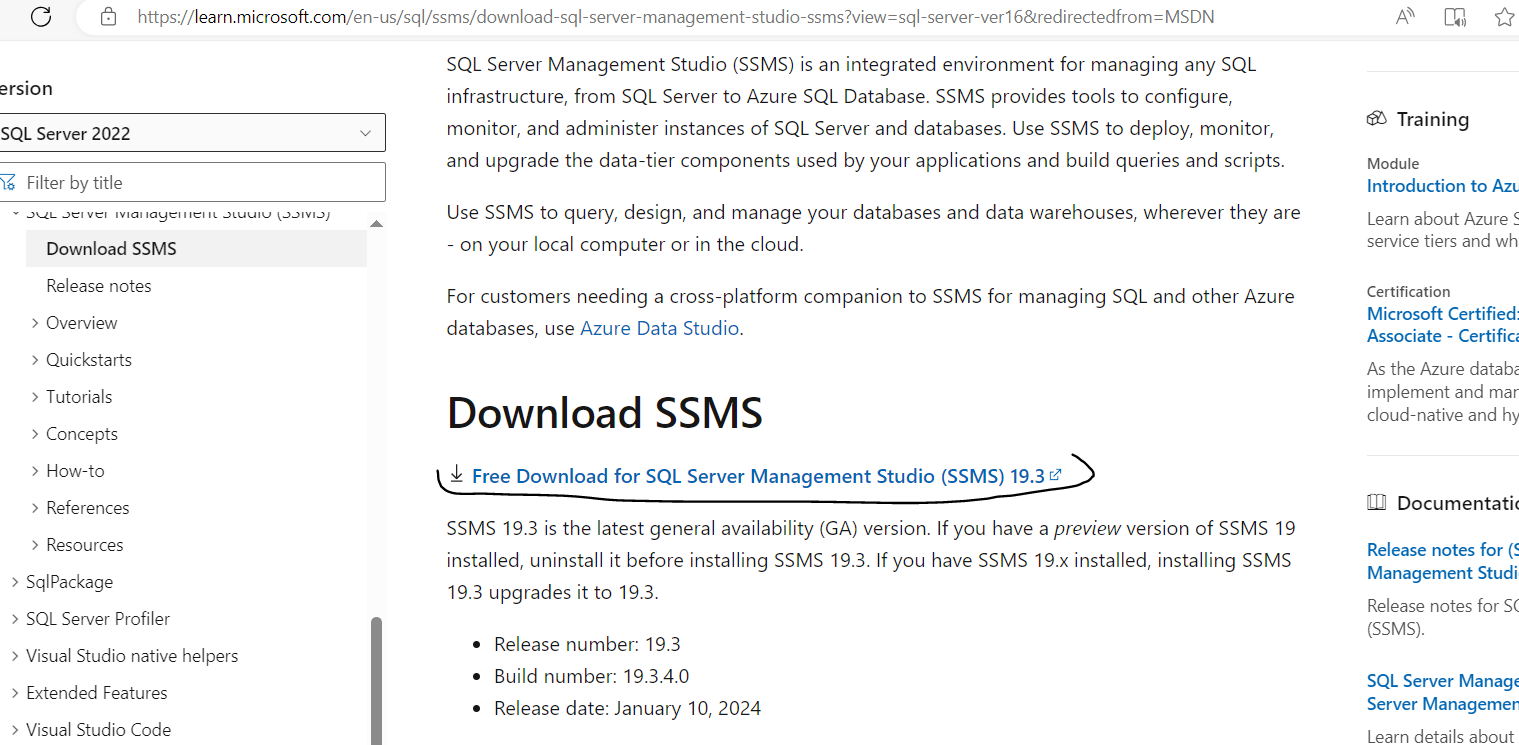
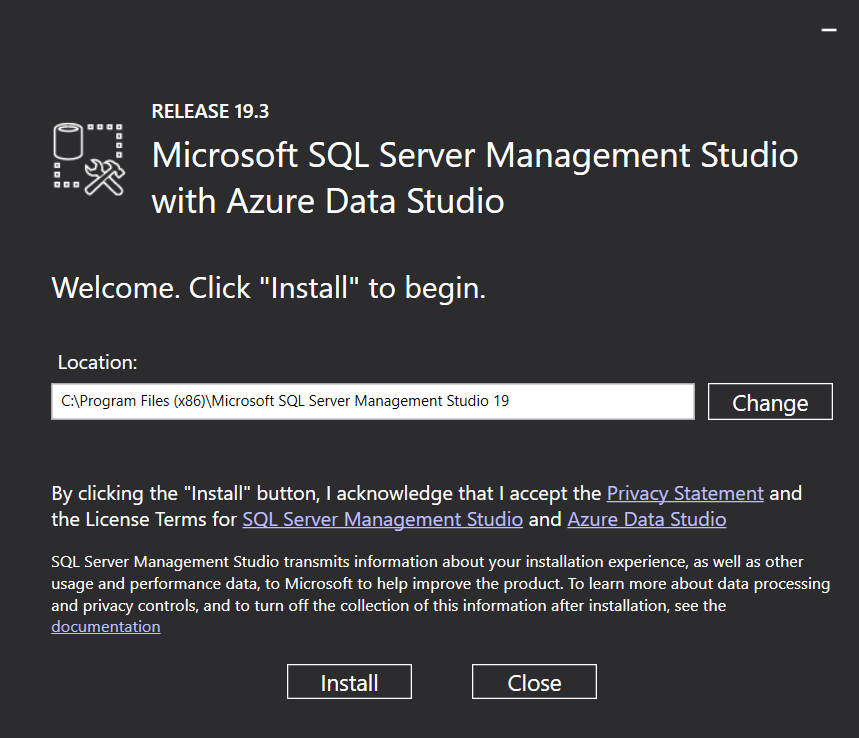
7 – Wait till the installation completes
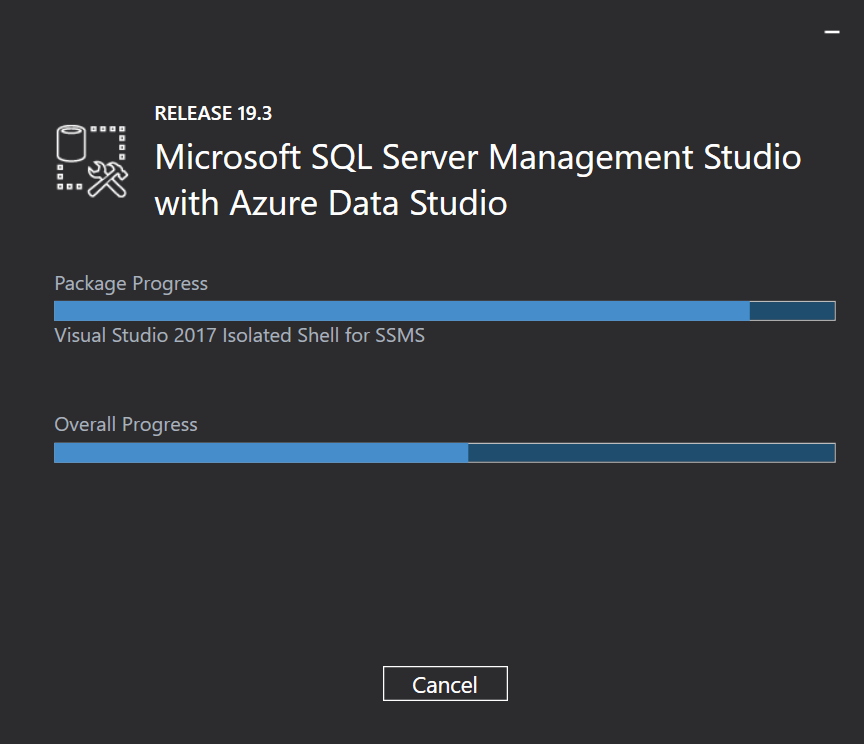
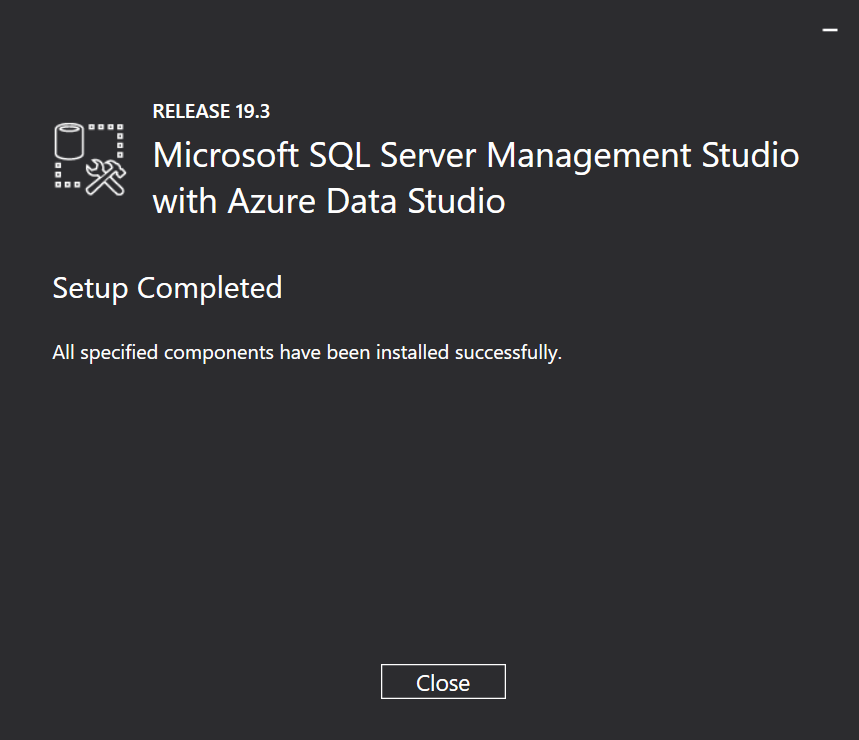
8 – Once it is downloaded, open it and click on ‘connect’ button with the default settings
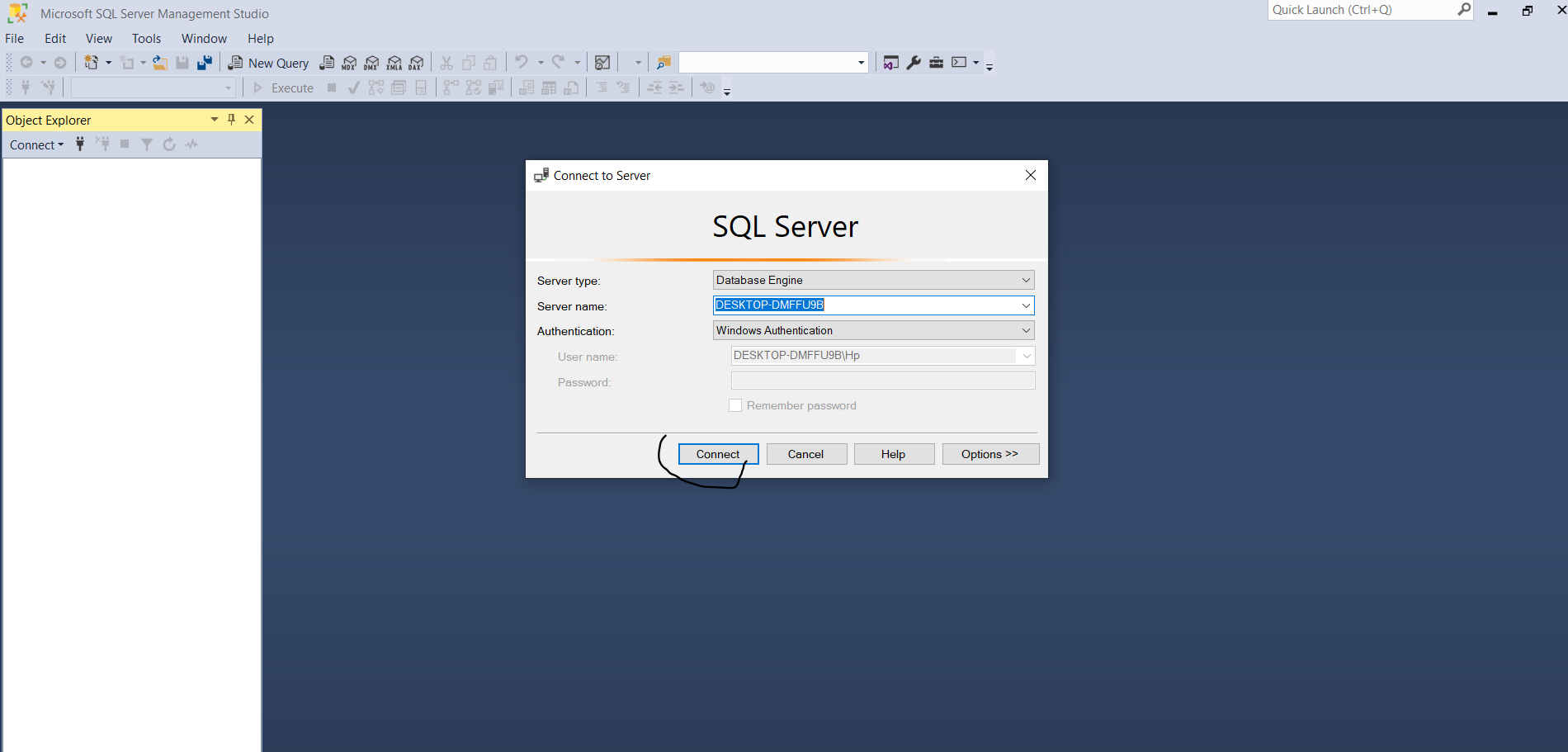
9 – Once connected, you will some something like below
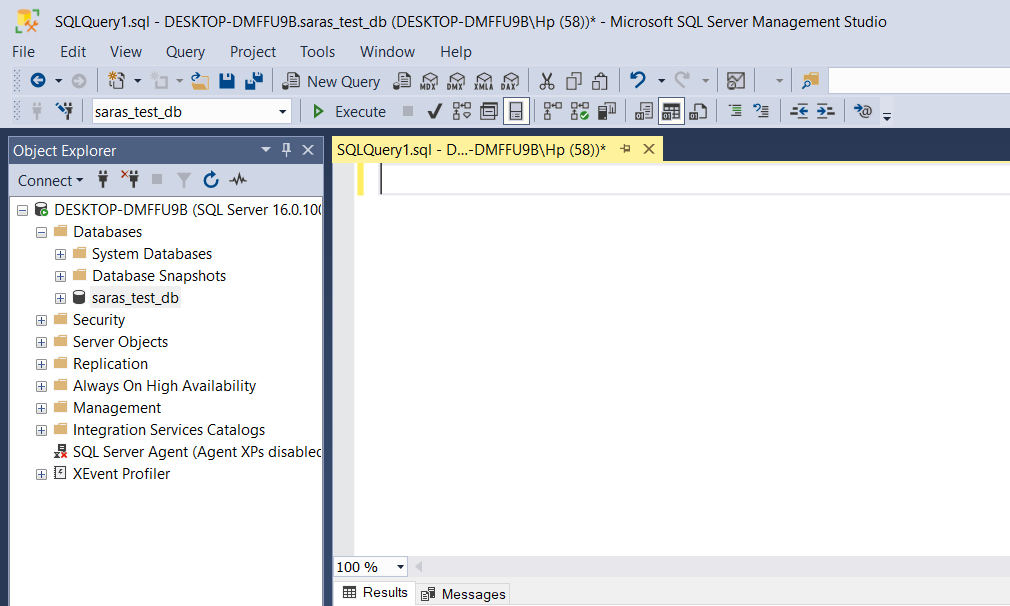
This completes your installation of SQL Server and SSMS (SQL Server Management Studio). Now, you’re good to go with creating tables and executing queries.
- Home
- Java
- Java Fundamentals
- What is Java
- History of Java
- Java Version History
- Local Environment Set-up
- First Java Program
- How to set ‘Path’ env variable
- JDK, JRE, and JVM
- Object Oriented Programming
- Java Data Types
- Classes in Java
- Objects in Java
- Interfaces in java
- Class attributes and methods
- Methods In Java
- Variables and Constants in Java
- Java packages and Imports
- Access Modifiers In Java
- Java Operators
- Constructors in Java
- Control Statements – If else
- Control Statements – Loops
- Arrays in Java
- Java Abstraction
- Java Inheritance
- Polymorphism
- Java Exception Handling
- Strings in Java
- File IO
- Java Miscellaneous
- Design Patterns
- Java Fundamentals
- Collections
- Multithreading
- Java New Features
- Servlet
- JSP
- Spring
- Spring-Introduction
- First Spring Application
- Setter Injection
- Constructor injection
- Spring annotations
- Autowiring
- @Autowired Annotation Spring
- Spring MVC
- Spring JdbcTemplate
- Spring jdbcTemplate with MySQL
- Spring AOP
- Spring AOP Examples
- Various pointcut expressions in Spring AOP
- Download and configure Tomcat server
- Hibernate
- Architecture
- Hibernate Example
- First Hibernate Application (using xml configuration)
- First Hibernate Application (using annotations)
- JPA/HB – annotations
- Hibernate Identifiers
- Hibernate Generator Classes
- Save vs saveOrUpdate vs persist in Hibernate
- Inheritance Mapping in Hibernate
- Inheritance Mapping using annotations
- Hibernate Mapping
- Hibernate Query Language (HQL)
- HCQL Hibernate Criteria Query Language
- Hibernate Named Query
- Hibernate Caching
- Second Level Cache
- Spring Boot
- Spring Boot Basics
- Spring Boot Web
- Spring Boot Exception Handling
- Service discovery using Netflix Eureka
- Springboot OpenAPI/Swagger3
- Zuul Proxy Server + Routing
- Spring Cloud Gateway
- Spring Boot Security
- Circuit Breaker using Spring Boot Hystrix
- Interservice Communication
- Spring Boot Hateoas Links Example
- Lombok api
- Spring Boot with Mongo DB
- Load Balancer in Springboot
- Spring Boot Testing
- Spring Web Flux
- Database
- Web Service
- HTML
- Blog & Programs
- Docker
- Trainings